Now that you have registered for the Rewards Program and have your Loyalty PIN ready, you are all set to begin booking with rewards. This section of the guide will walk you through the booking process, showing you how to use your PIN and Rewards to maximize your benefits with each reservation. It is important to know, that points on your Rewards account will be "pending" and can not be redeemed until booking is fully paid, and utilized. Let’s dive into how you can seamlessly integrate your rewards into your travel planning and enjoy the perks of being a valued member.
1. Here are the details of points gained for this Room
Next to the Room Price, you will see the WebBeds rewards amount you will receive after booking.
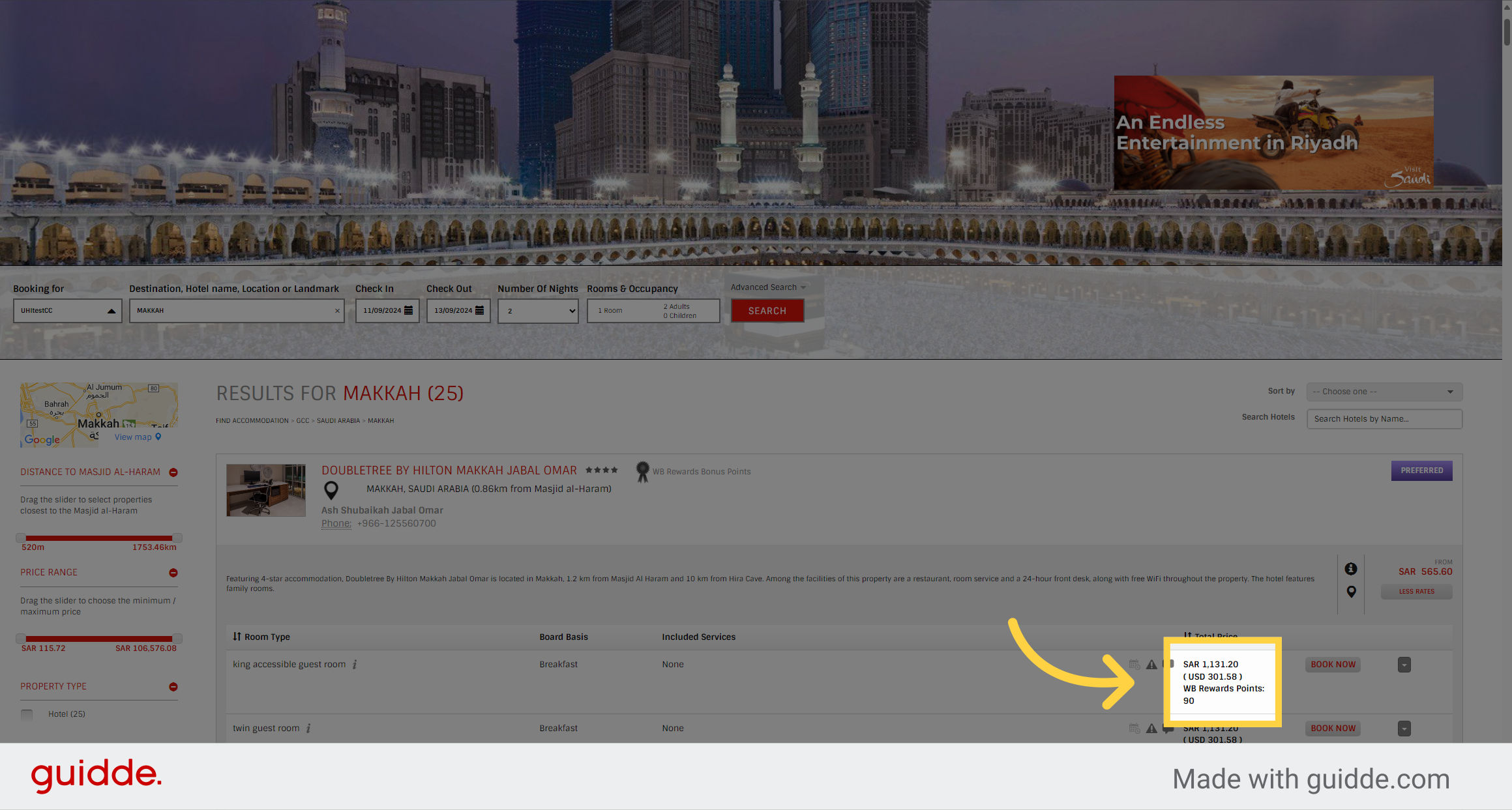
2. Select your Room and click "Book now"
Select your Room type and proceed by selecting "Book Now."
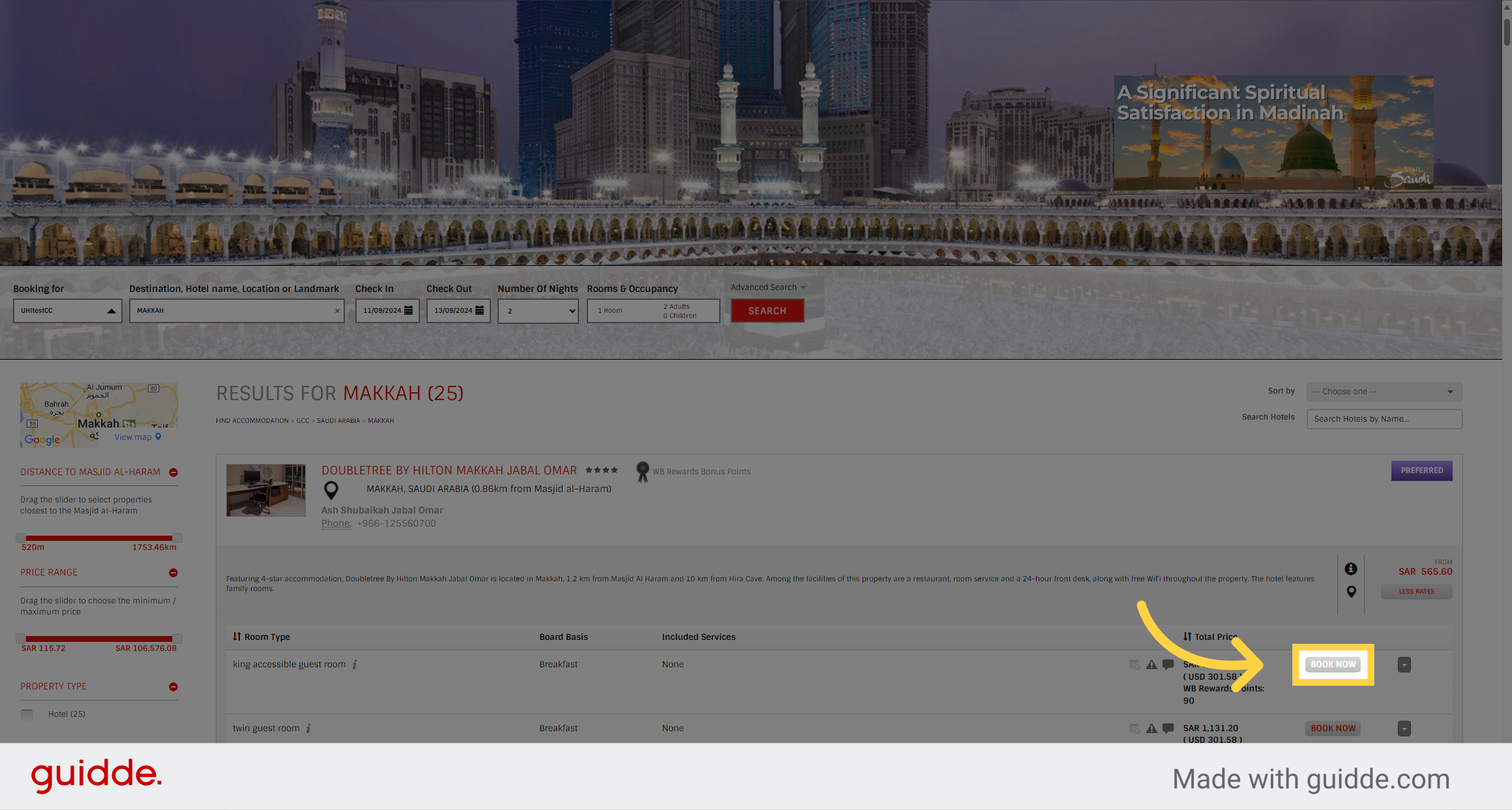
3. Fill the Passenger Details
Fill in the Passenger Details
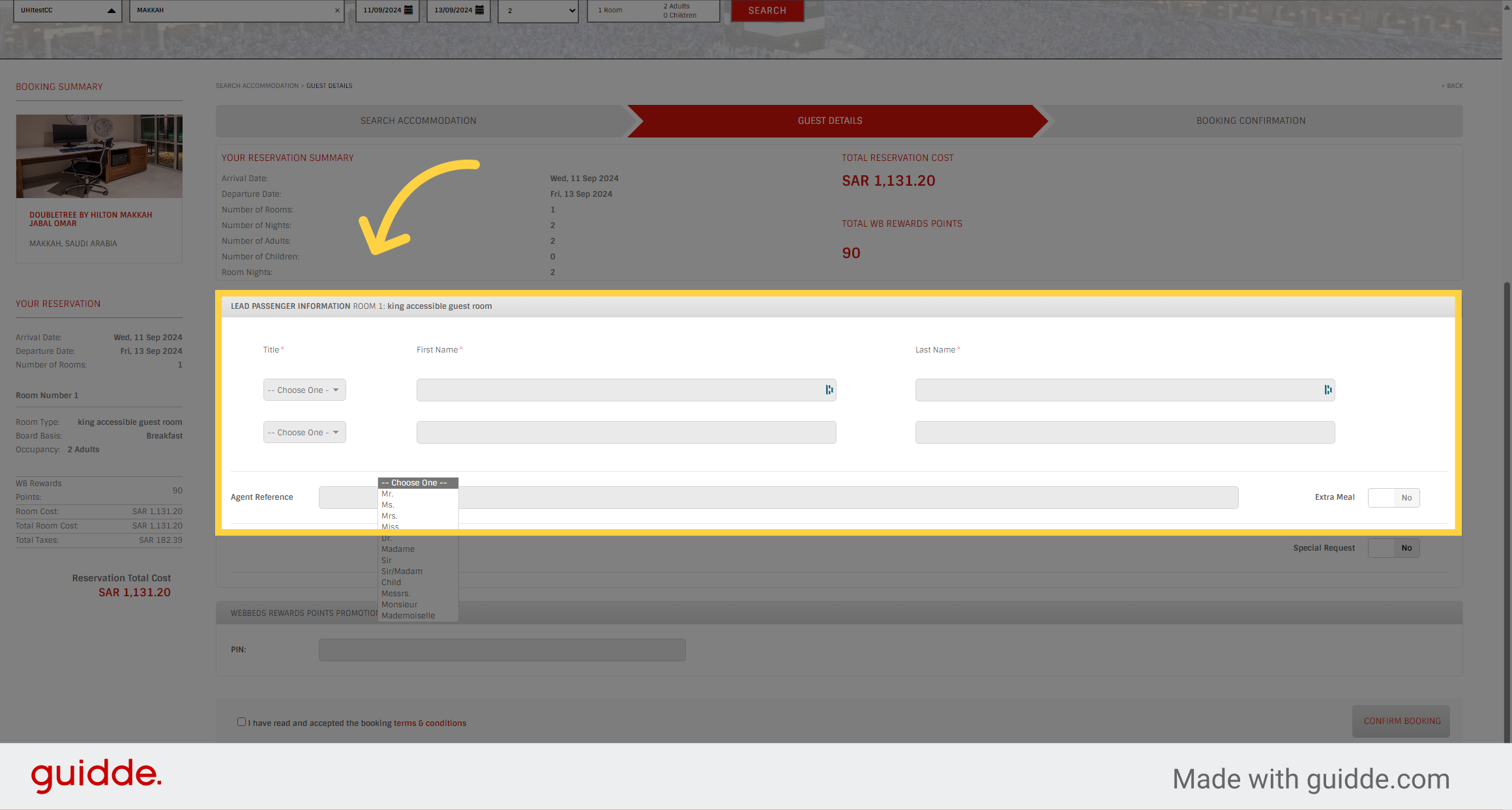
4. Here is a summary of Reward points
Here, you will be able to review the points you can earn with this booking.
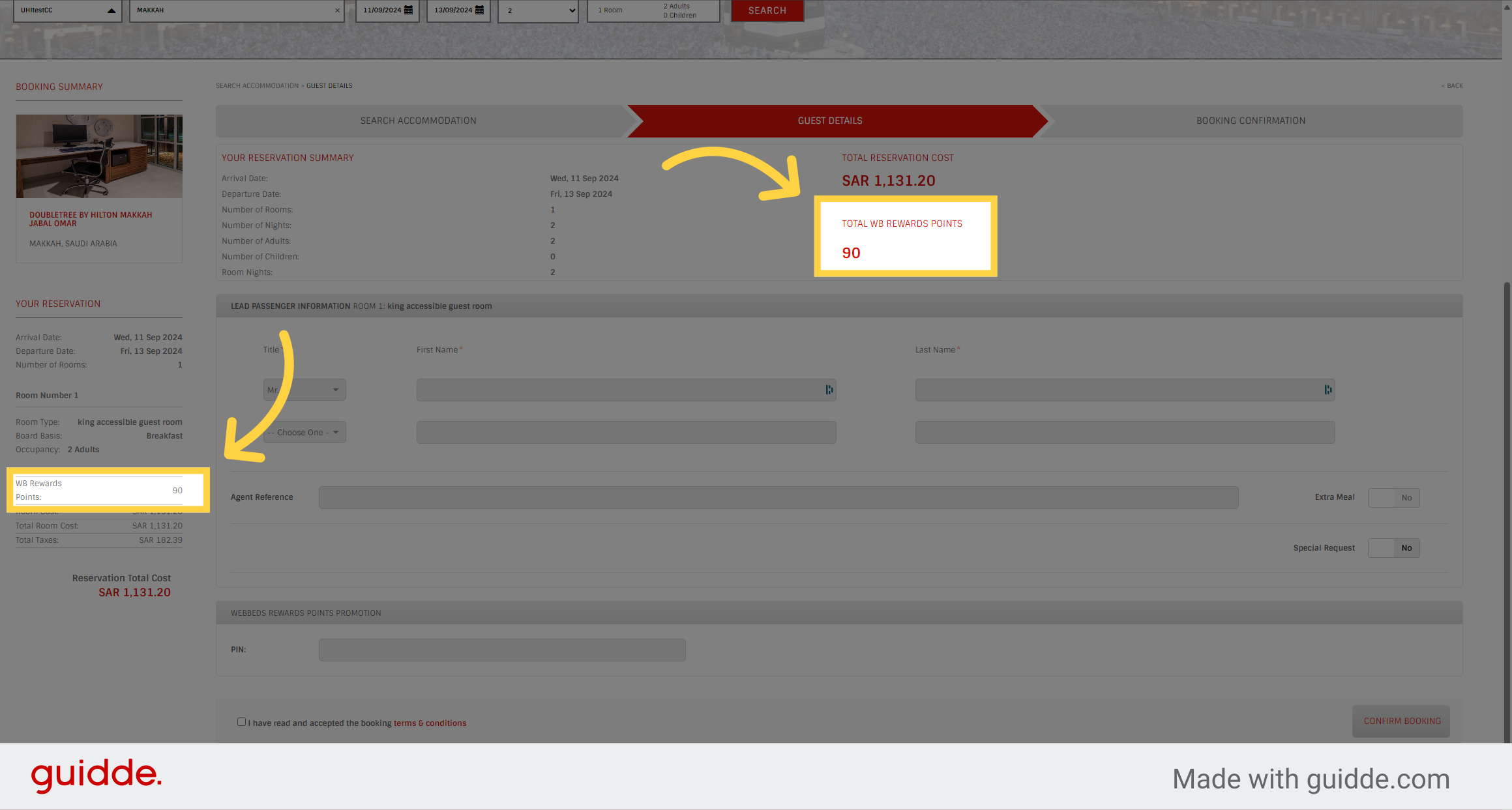
5. Enter your Loyalty Pin
Enter your Loyalty Pin here. If you forget it. you can find it in your Account Details on the WebBeds Rewards Page
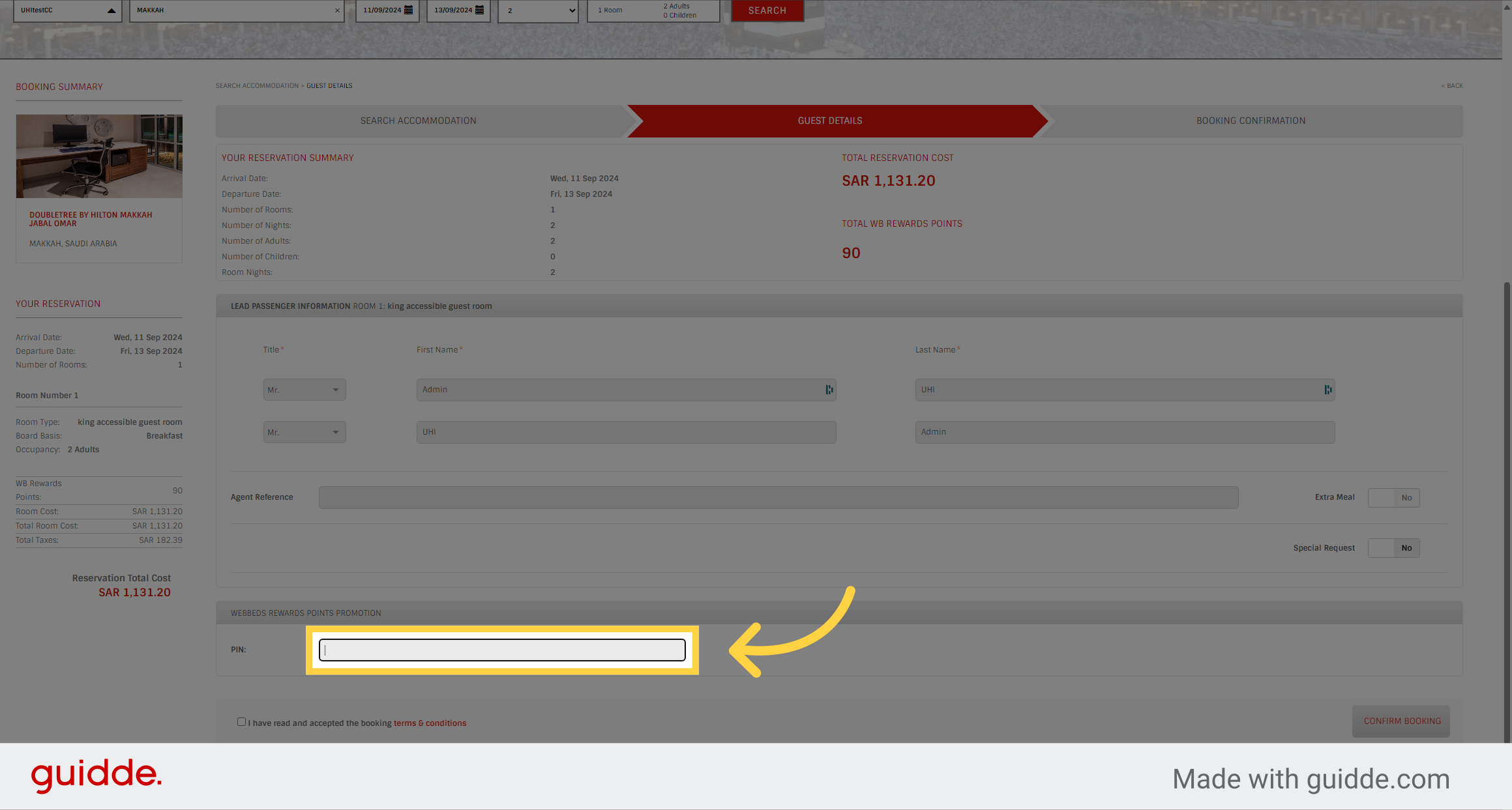
6. Accept T&Cs
Accept the Booking Terms and Conditions
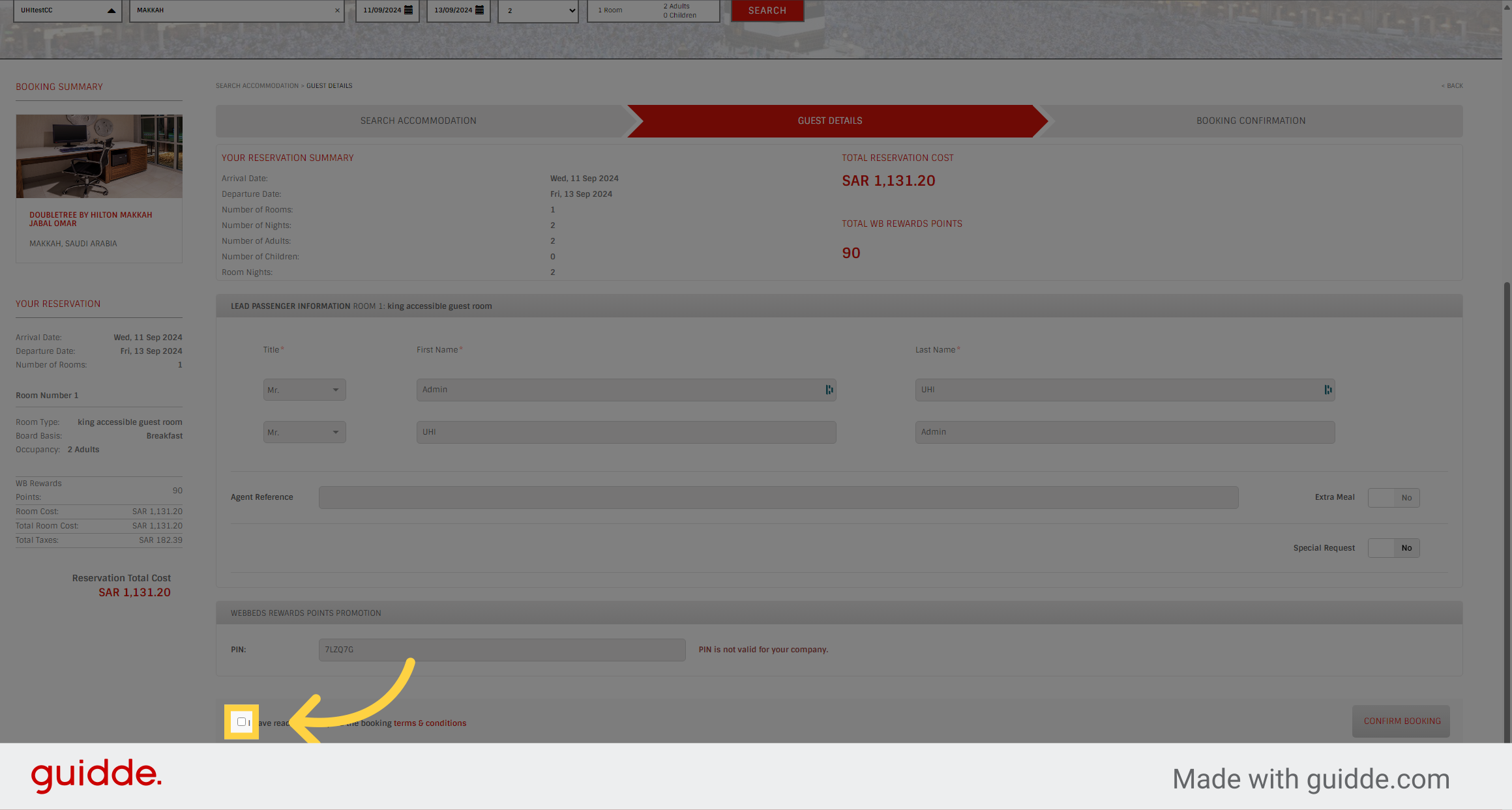
7. Click "Confirm Booking"
Finalize the process by selecting "Confirm Booking."
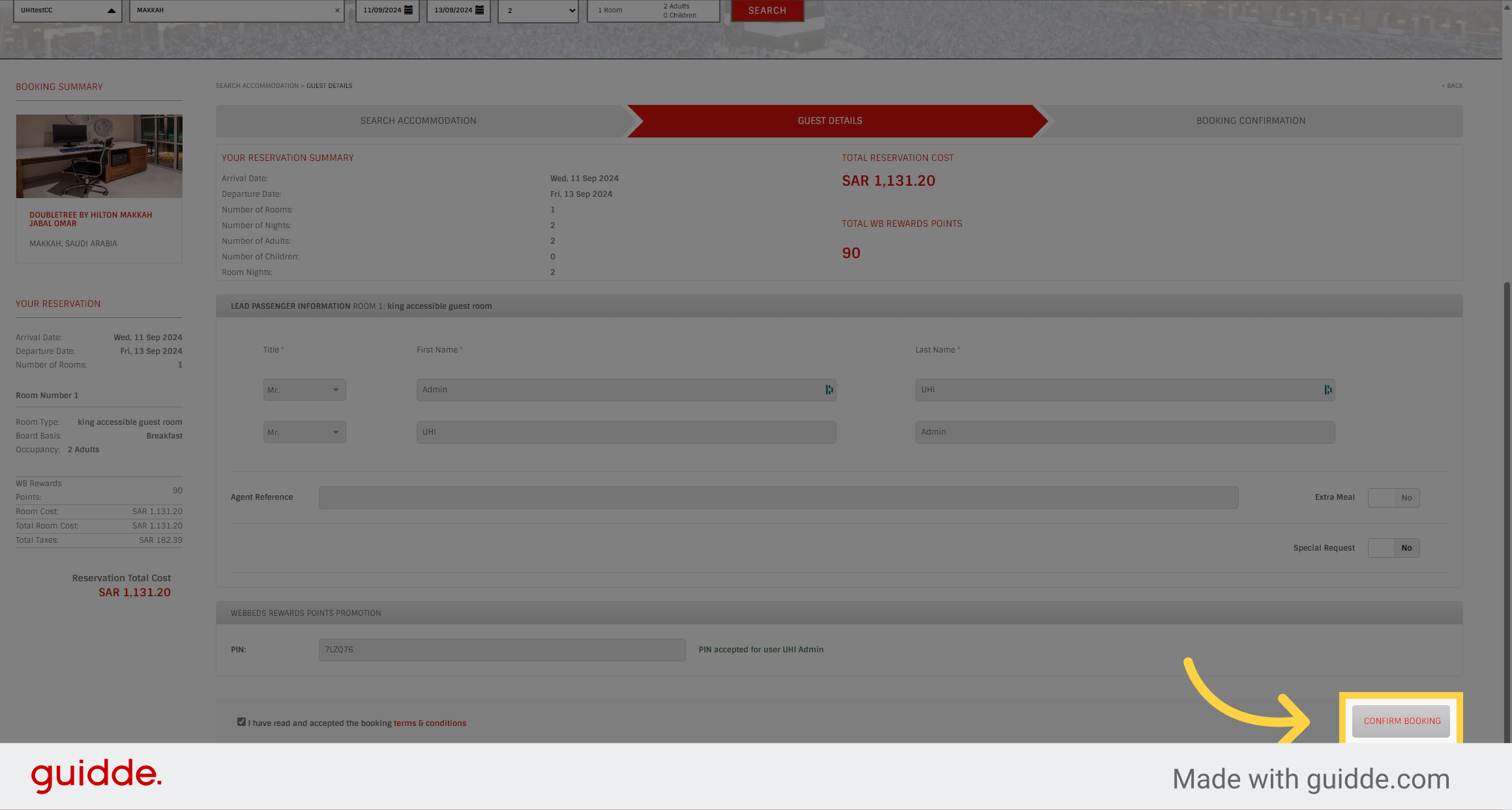
8. Here are your Accrued Points
Upon confirming your booking, you will be able to view the points you've accrued directly on the confirmation page. It's important to understand that there is a synchronization delay before your points appear in the WebBeds Rewards application.
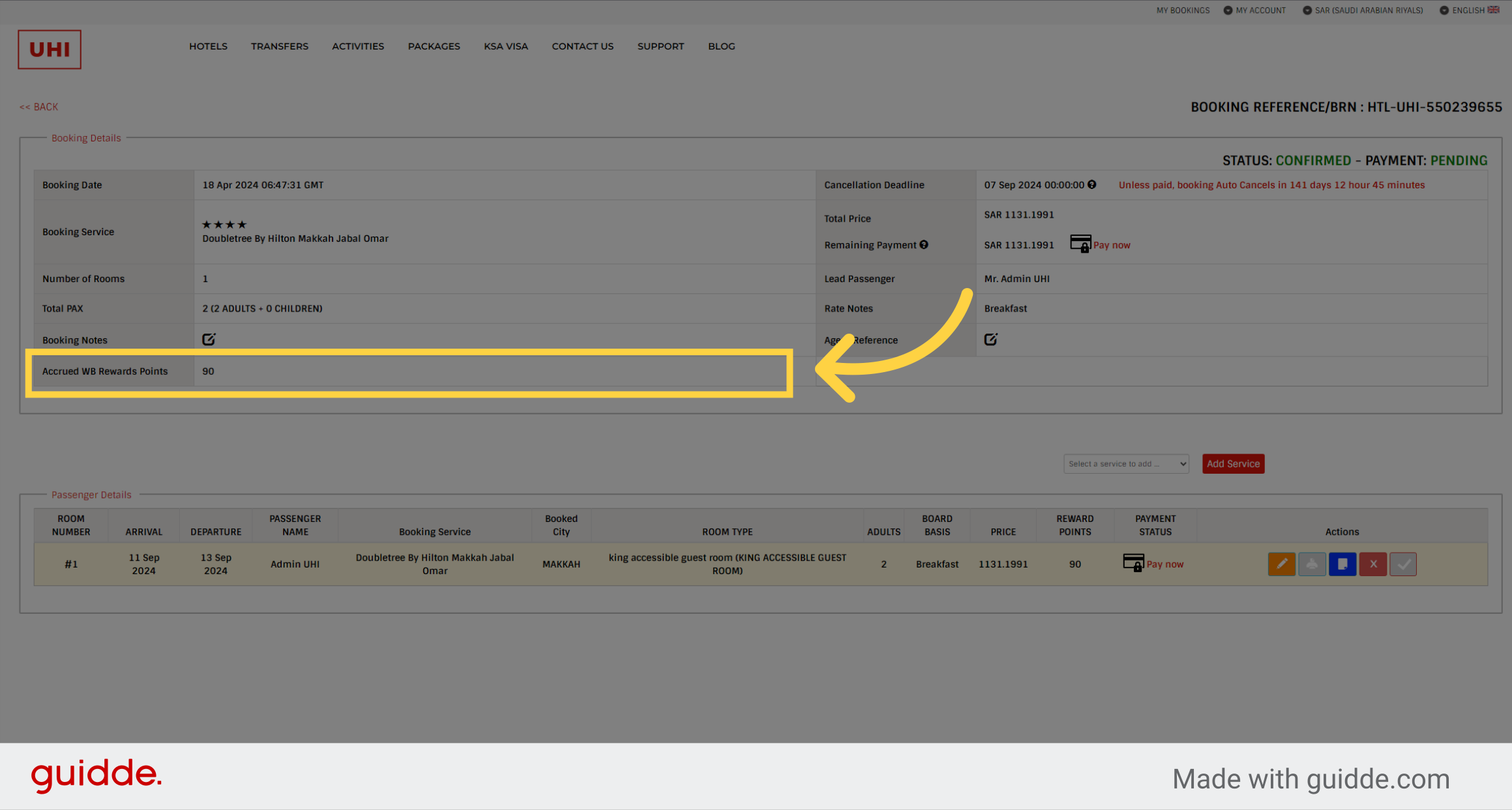
9. Your Points Statement
On the WebBeds Rewards page, your points will initially be in a "Pending" status and will remain so until your bookings are fully paid for and utilized. After this grace period, the points will transition to "Available" status, at which point they can be redeemed in the marketplace for a variety of exciting items. This process ensures that your rewards accurately reflect your booking activities.
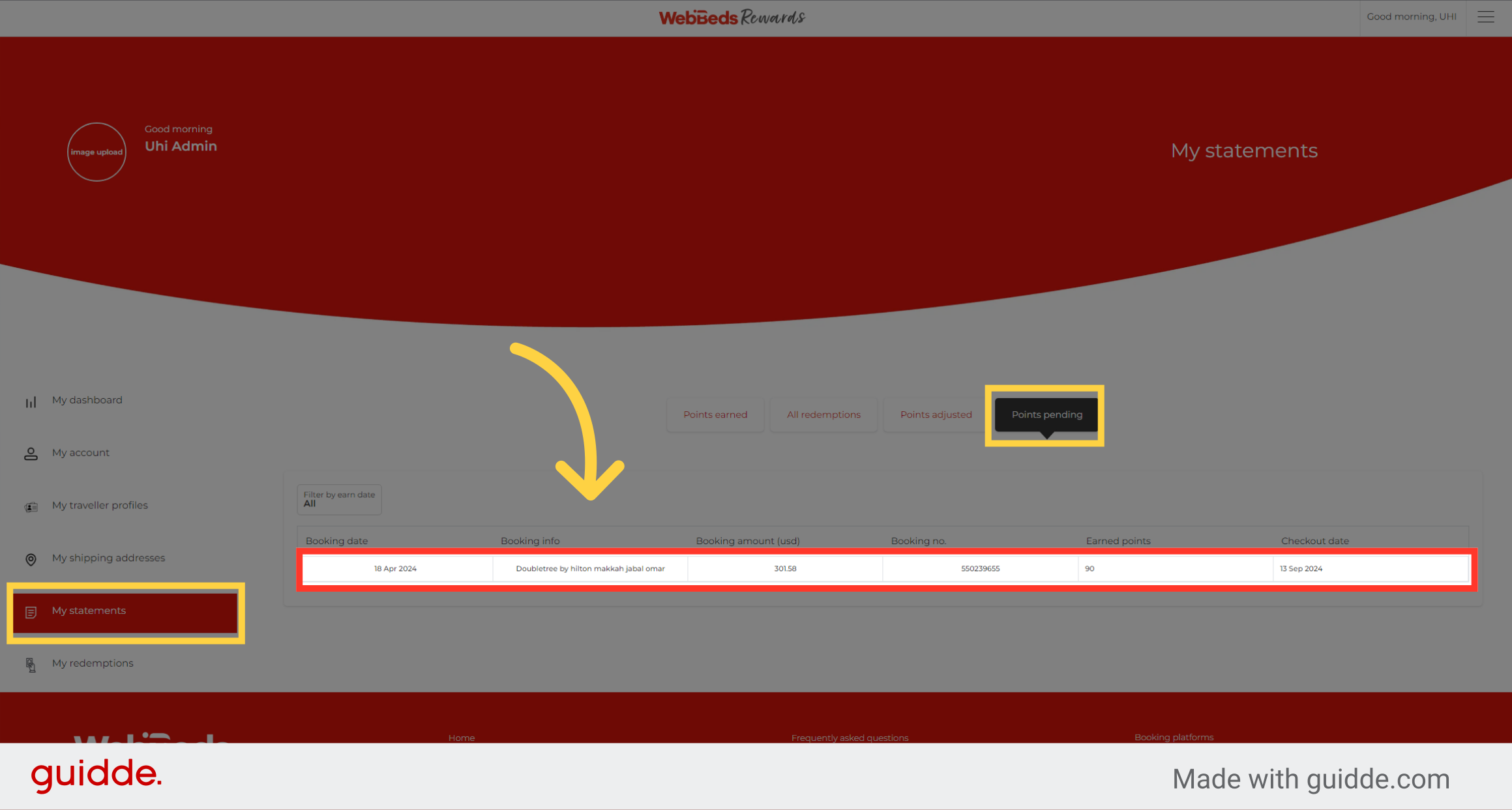
Thanks a lot for listening, if you have any questions, or require assistance, please contact your UHI Account Manager or Support Teams.
Was this article helpful?
That’s Great!
Thank you for your feedback
Sorry! We couldn't be helpful
Thank you for your feedback
Feedback sent
We appreciate your effort and will try to fix the article